Back in 2010, Steve Jobs introduced the iPad as "a revolutionary device," which "creates and defines an entirely new category of devices." The message was clear - the iPad is a device sitting between smartphones and laptops. Apple later made the Pro version, and now, the newest iPad Pro boasts an M1 chip used in some MacBook models.
The concept of what a computer is, or what a tablet can do, is changing.
When the iPad Pro 2020 was unveiled, we discussed the possibility of it replacing a laptop.
Since the iPad Pro 2021 is more powerful than previous models, is there a chance it can really replace your computer?
The iPad Pro 2021 is More Laptop-Like
The iPad Pro 2021 is faster than most tablets and even some laptops, thanks to the M1 chip, which enables the tablet to handle file access and applications faster. The USB-C connector on the tablet is upgraded for Thunderbolt/USB 4 compatibility, making it easier to add another display when using the iPad Pro. iPad Pro 2021 12.9-inch has up to 2TB storage, meaning you have more space to keep larger files on hand.
This year's iPad Pro comes with upgraded audio and video capabilities, so it better suits the needs of remote meetings and video calls.
To make sure the iPad Pro offers you the most productive workflow, video editing, or graphic design experience just like on a high-powered laptop, here are some tricks:
Tips to Use Your iPad Pro as a Laptop Replacement
Power supply
The iPad Pro, new or old, promises 10 hours of active web searching or video streaming, enough for regular all-day operation. It lasts as long as some Mac models, but not all. The MacBook Pro 13-in. (M1, 2020) can provide up to 17 hours of battery for browsing the web.
If you are working on the go with the iPad Pro, and you expect a heavy workload, take a power bank or power brick and figure out where you can find handy power outlets in advance.
A physical keyboard
One big difference between tablets and laptops is that tablets feature touch screens while laptops use keyboards and mice. Touchscreens are great for some gestures, such as zooming, scrolling, and sliding. However, they are less accurate than physical keypads, which are better for graphic and video editing and other intricate tasks. While you can type with touchscreens, they are not that friendly to your fingers when writing extensively. For a blogger like me, a keyboard is a must-have if I use an iPad Pro as my primary work device.

You could buy a keyboard cover like the Apple Magic Keyboard or Smart Keyboard Folio that doubles as a case, making the iPad Pro more computer-like. You may also get yourself a free-standing keyboard, like a Logitech Bluetooth keyboard that gives you comfortable laptop-style typing. This means you have to find a way to mount the tablet. That's where an iPad Pro stand comes in.
A stand to mount your iPad Pro
Some cases or folios can serve as a stand too. A case can support your iPad Pro but at a low angle. You're more likely to hurt your neck and back when using the iPad Pro as a primary laptop for an extended period, especially if you are hunching over the screen.
An iPad Pro attached to a stand at the right height allows you to type with your head upright, saving you a lot of pain. Moreover, you can use your iPad Pro in either portrait or landscape mode with the right model.


The PITAKA MagEZ Stand is an eye-level magnetic mount for tablets with convenient viewing angles and a built-in 15W wireless charging base for smartphones and earbuds. With the help of the MagEZ Case 2, place your iPad Pro on the mount for an instant attachment, thanks to magnets in both the case and stand. You can switch between portrait and landscape mode without taking the tablet off and mounting it again. You can tilt it upward or downward to for more comfort and reduce light glare.
A USB-C hub
A laptop is more powerful or versatile than a tablet because it boasts multiple ports. The iPad Pro only has one USB-C/Thunderbolt port, but this is easily rectified. To connect various peripherals to the tablet, you may want to purchase a hub. A hub typically connects directly into the USB-C port on the iPad Pro and provides all of the ports you need, including 4K HDMI, USB 3.0, 3.5mm headphone jack, SD card reader, and others. You can even connect the iPad Pro to the internet through an Ethernet port to have lag-free video conferences; mirror your screen to a monitor to give a killer presentation, or offload those photos from your digital camera to clear space on the SD memory card.
Doesn't that make the iPad Pro sound more like a laptop?
Don't Forget the Apps
Hardware aside, the software on a laptop makes it easier to do many things. To try to do what a PC can do, you have to learn how to manage the screen and find substitutes for your go-to apps depending on what you want to do.
1. Split View Mode
You can have multiple windows or apps open on a PC simultaneously, move them anywhere on the screen, and resize them when needed. As for the iPad Pro, you can have two windows open simultaneously, side-by-side, by enabling Split View mode.
2. Slide Over

You can't have more than two apps on the screen, but you can quickly access multiple apps by taking advantage of Slide Over, another app for task-switching on the iPad Pro. When you have one app in full-screen mode, and you want to open another app, swipe up from the bottom of the screen to summon the Dock, then tap and drag the app to the left or right of the screen.
You can quickly call up another app and dismiss any app when needed.
3. Dropbox, Box, OneDrive
The Files app allows you to manage and sync files between iPhones, iPads, and Macs. But if you want to collaborate with others on other platforms, you need to use a third-party app. Dropbox or other cloud services can back up documents on the iPad Pro and share them between tablets and PCs without manually transferring them.
4. Evernote
At the WWDC recently, Apple revealed the iPadOS15 with new features that customers can use, including Quick Note. Quick Note is excellent for note-taking whenever an idea hits you, whether you're browsing or streaming.
On the other hand, Evernote is suitable for those who type notes and need to sketch charts quickly. There're so many great features to explore. The app crosses platforms, meaning that you can share notes with non-iOS devices and pick up where you left off.
The iPad Pro seems like it's set to become even more computer-like in the future. If you have both an iPad Pro and a laptop, you might try using the iPad Pro as your primary computer for a few days. It's not easy initially, but once you get used to it, you'll find many of the shortcuts and iPad features you love and allow you to work anywhere. Only have an iPad Pro? You can still make use of the tricks above to get the tablet to handle most tasks. It works for me.
You might be interested in: