It’s easy to get frustrated and distracted by tons of browser tabs and open windows. Irritation made worse when you’re working on a tiny single monitor. Forget having multiple windows open at once or watching a tutorial video while typing notes.
A single monitor may well be slowing you and your productivity down, so let’s discuss how you can step up your efficiency and reap the many benefits of dual screens for work (and some play).
When we talk about dual screens or multiple monitors, these tend to run from a single computer. Of course, there may be times when you just want two screens side by side without any connection so you can view notes while you Zoom or watch a tutorial video while you work on Photoshop.
There are plenty of variations when it comes to a dual-display setup, such as a laptop to monitor or iMac to a tablet.
Here are the basics on setting up your dual screens:
How to Set Up Dual Monitors
Mac to iPadOS
If you’re trying to connect two Apple products, you can use Sidecar. Sidecar doesn’t work with all Macs, but you can check the compatibility here to see if yours will work or not.
You don’t need any cables, it’s all done using AirPlay or your Display options, depending on which MacOS version you’re using.
Just click on the AirPlay icon in the top menu bar, or go to Display Settings and connect to the iPad by using the drop-down menu. You can either extend your screen or mirror it. Extending your display is probably the option you’re going for if you want dual screens.
Windows 7+ to iPadOS / Windows 7+ to Android / Mac to iPADOS / Mac to Android
To stream from either a PC running Windows 7 or higher or a compatible Mac running MacOS to an iPad or an Android tablet, you’ll have to use an app like Duet Display. If you’re using older devices there are other compatible apps and software, but Duet Display tends to be the most stable.
So, now we’ve established how to set up a secondary display, let’s look at some of the reasons why you ought to:
Advantages of a Dual Screen Setup
1. Increase Productivity
Studies made by Utah and Wichita State universities found that workers using dual monitors took less time to complete tasks and saw a 40% increase in productivity. Working on two screens reduces time opening and closing browsers or documents. Writing or working with spreadsheets may take less time if you can see more of the text or the data you’re working with.
Research made by the University of Utah suggests that swapping a single 17-inch computer monitor for two 19-inch screens translates to around 56 more days of work!
Since your computer desktop is essentially the equivalent of your physical workspace, a second screen gives you more room and opportunity to keep your files, apps, and media organized, just as you might clean your mug, change the angle of your lamp or place a pen back in the container.
2. It’s More Enjoyable!
The Wichita State study results show that having a secondary screen can offer a more enjoyable experience than a single. When a monitor is too small (17” in the study), users struggle to do simple tasks, especially when using a spreadsheet with lots of data. Having the space to spread out work and see what displayed on your screen is much less stressful than a cluttered desktop.
3. Excellent for Meetings

Online meetings are more convenient with multiple screens. Use one screen for your video call and a second monitor for your notes or project details. You’ll also be reducing any awkward moments when you’ve accidentally closed browser windows or documents in the rush to find something.
4. Make Fewer Errors
When you’re going backward and forwards between browser windows and your word processor, it’s incredibly easy to forget what you’re doing. So is it surprising that mistakes get made?! With data input, making mistakes can be a huge issue. Studies found a 20% reduction in errors for people using dual displays, which is good for you and your company.
5. Reduces Switchtasking Time
Most of us are culprits of switchtasking; moving rapidly from one task to another. Yes, you may think this is multitasking, but you’d be wrong. Each time you check a colleague’s message in the middle of writing a blog post or reply to an email while you’re coding, you have to re-focus your attention on the previous task, wasting time and energy.
Ideally, trying harder not to switch tasks at all should be the solution, but a dual-screen can help to reduce the time flicking back and forth (but not get you out of that time-suck convo).
6. Cutting & Pasting
So you’re copying data from one document to another, and on the way back maybe you’ve clicked 5 different browser windows looking for the right Google doc. By which time you’ve forgotten what and where you were meant to be pasting.
When you’re working across multiple screens, you can have both browsers or programs open to copy and paste with less distracting information.
7. Better for Team Work

If you’re using a chat app for your work, have one screen for your messages and the other for the project you’re working on. This way you’re always on top of what’s going on with colleagues while you work. Of course, when you need to knuckle down for some deep work, simply change your status to busy to reduce distractions.
8. Helps Maintain Focus
Unlike a single screen, you constantly have to switch between open windows, causing your focus to break. With two screens you can spread your work out across both, reducing time and keeps you more focused.
9. Sharing Data
Extended displays make transferring files between multiple programs much easier. It’s especially handy for designers using Photoshop, where you need a lot more space, and often multiple tabs open at once.
And, One None Work-Related
Productivity at work is awesome, but we need some downtime, too (making us more productive in the long run, of course).
And since you might say a dual-screen is essential for the optimal gaming experience, I couldn’t really skip this one. Not only do several screens offer a more immersive experience, but you can also have one main monitor for your game and a separate display for playing music, watching tv, or chatting.
Disadvantages of Dual Screens
Physical Discomfort
As with single monitors, having the wrong setup can affect you physically, causing back pain, headaches, and eye strain. Constantly turning your body and flicking eyes back and forth to view both screens can cause discomfort if your monitor display is set up wrong.
There are best practices to follow for the best dual-screen setup that keeps you comfortable by reducing physical injury.

- Avoid eye strain by making sure the screen resolution is the same on both monitors.
- Keep from bending your neck by making sure both screens are at your eye level. For a tablet, make sure to use a raised stand that is ergonomically designed to prevent this.
- To reduce excessive twisting, angle the screens outwards to create an acute angle.
- Position your keyboard and mouse in front of the screen you use most often or in the center of both.
Lack of Space
If you’re using two large monitors, you’ll certainly be needing a large amount of desk space, but with a tablet as a second screen, using a specifically designed stand will take up much less space.
Dual screens can have a hugely positive effect on your work and productivity, so why settle for only one?! While some kinds of work may benefit more from having a multi-monitor display than others, many people experience an increase in pleasure, convenience, and efficiency.
Create your own second display with a MagEZ Stand, a raised magnetic mount for all tablets that doubles as a wireless charger for smartphones and earbuds.

Sources:
- Ziff Davis Enterprise, “Dual Monitors Boost Productivity, User Satisfaction”, Dell.com, 2011, https://www.dell.com/downloads/global/products/monitors/en/dual_monitors_boost_productivity_whitepaper.pdf
You might also like: